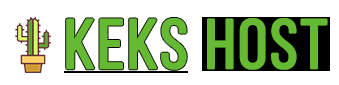In this tutorial, we will show how to set up a daily automatic backup from the Pterodactyl panel. By using backups, you can restore your server to a previous state whenever a backup was created. This is usefull for any game server or other service you have like minecraft hosting, gta sa:mp hosting, cs2 hosting, mta hosting, discord bot, etc.
Backups for game servers are necessary to ensure the security and availability of essential data, such as player data, server configuration, and game content, in case of unforeseen events like system errors, hardware failures, cyberattacks, or accidental data loss. Additionally, using backups (backup copies) can help you restore your server in case of grief or other unforeseen events.
The first step is to create a schedule (an action that will execute automatically). To do this, click on "Schedules" in the panel:

Next, you need to click on the "Create schedule" button, and the following image will be displayed in the new menu:
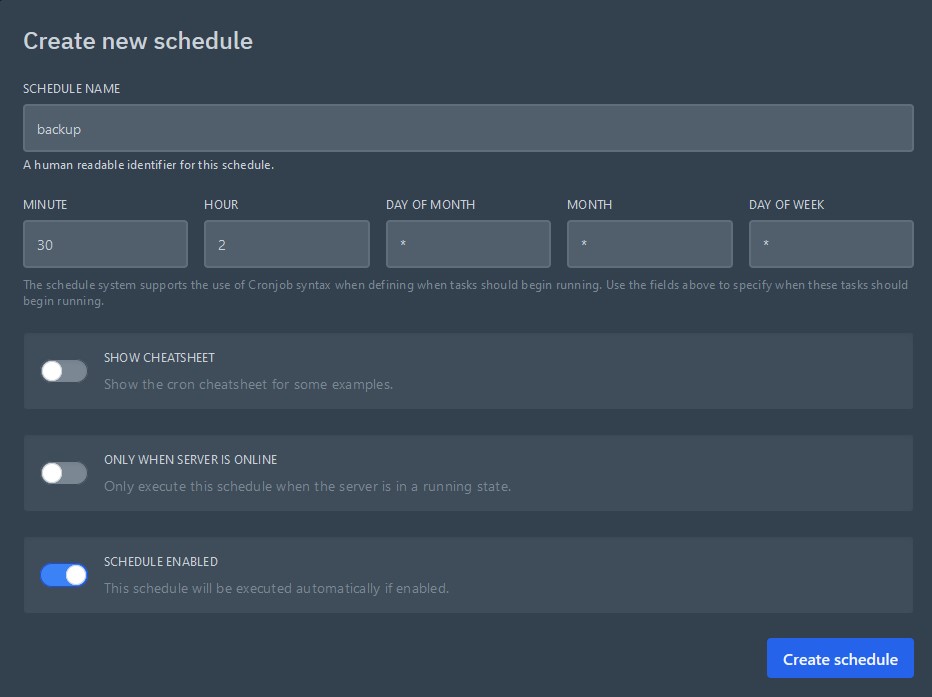
Enter a suggestive name, for example, "backup," and then specify the minute and hour at which it should run. It is recommended to choose a time when there are fewer players, for example, in the range of 00 - 08. In the example above, I set the time to 02:30, enter the minute first and then the hour.
If, for example, you want to create a backup at 03:00, set the minute to 0 and the hour to 3.
Then, just like in the image, uncheck "Only When the server is online" because it's a good idea to create the backup even if the server is offline at the moment. After that, click "Create schedule," and you should see something similar to the following image:

After this, you need to click on the box with that schedule (in this case, "backup"), and the following image will appear:
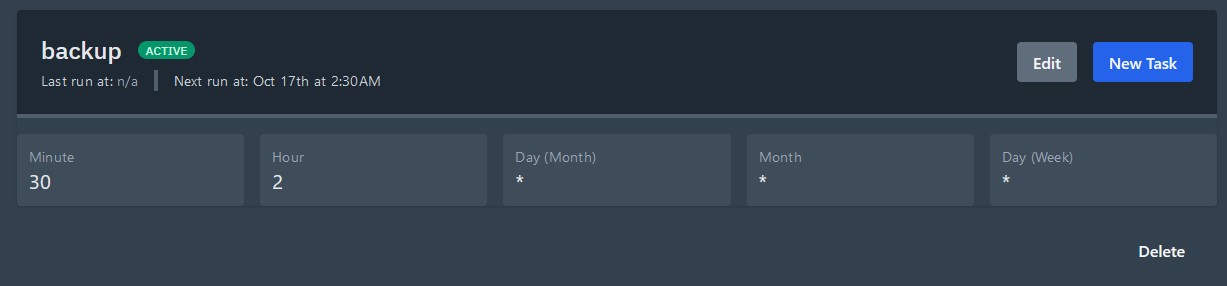
The next step is to click the blue "New Task" button and fill in the following:
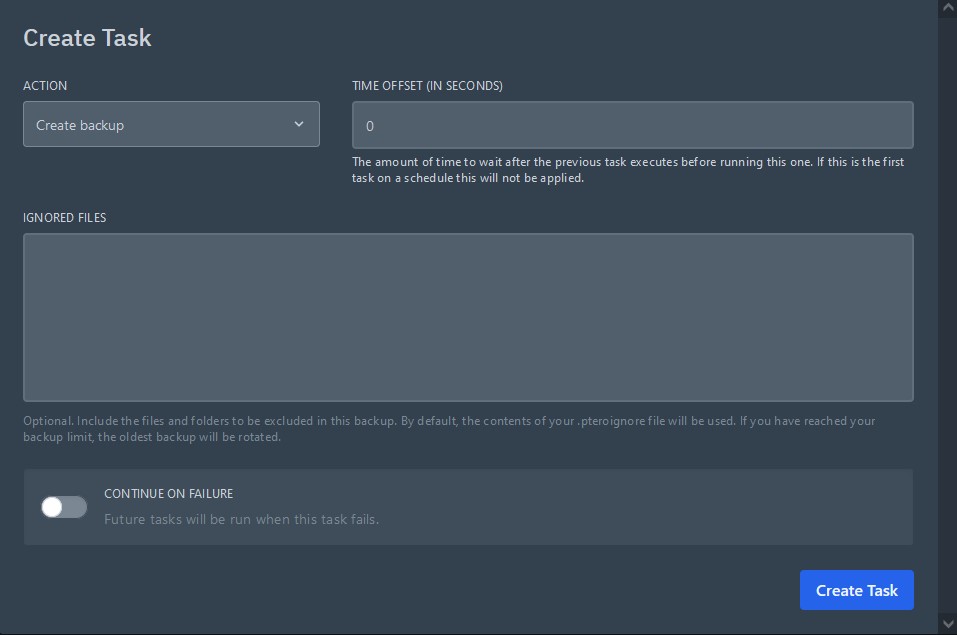
The action to set is "Create backup." You can check "Continue On Failure" if you want to continue with future tasks if this one doesn't execute correctly.
Then, click the "Create Task" button, and you should see something similar to the following image:
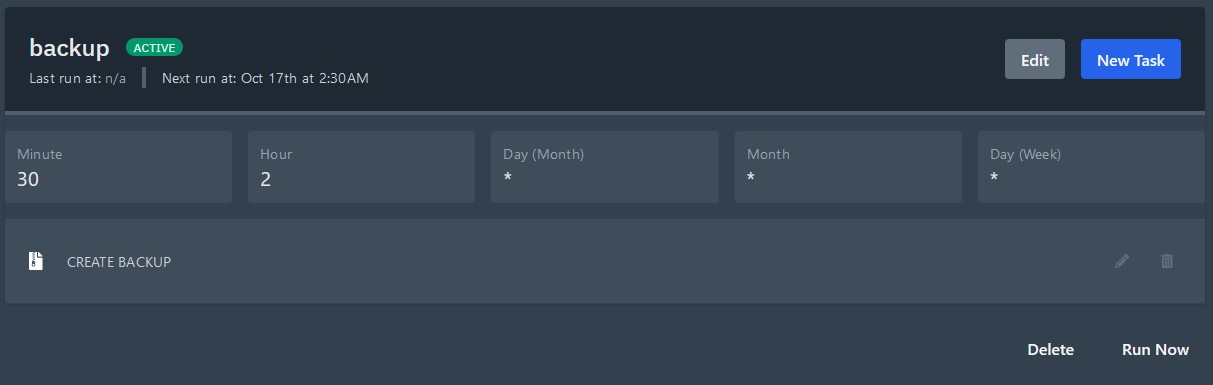
Congratulations! You've just created an automatic backup. You can edit the backup's scheduled time at any time with the "Edit" command or execute other commands before/after the backup, such as shutting down/starting the server or running commands like "save-all."